Tips for Excel, Word, PowerPoint and Other Applications
Excel 101
Why It Matters To You
The majority of articles on this site presume a functional level of knowledge regarding Excel. If you don't feel that you can perform basic functions and navigation, maybe this overview will help, but if not, you may want to find a basic Introduction to Excel class and take it. It really will be valuable.
Discussion
This article will really only provide a high level overview of Excel and some basic functions and features as well as common terminology.
Basic Features
Excel offers a number of basic features that can easily format your data.
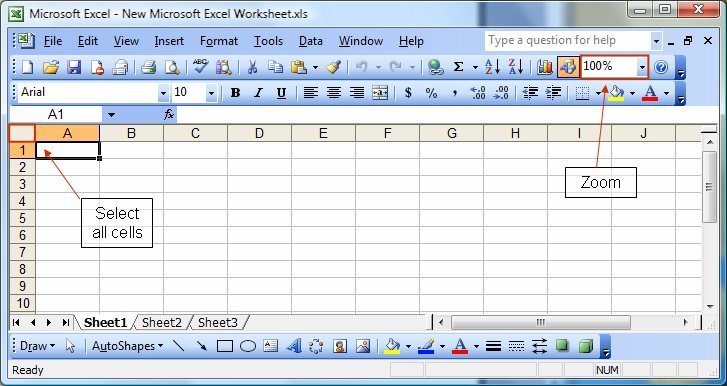
| Feature | Description | Directions |
|---|---|---|
| Selecting a Cell | Highlights the cell into which data will be entered |
|
| Selecting all Cells | Highlights all cells in the worksheet |
|
| Selecting Ranges | Highlights a group of cells |
|
| Zoom | Changes the viewble size of the worksheet |
|
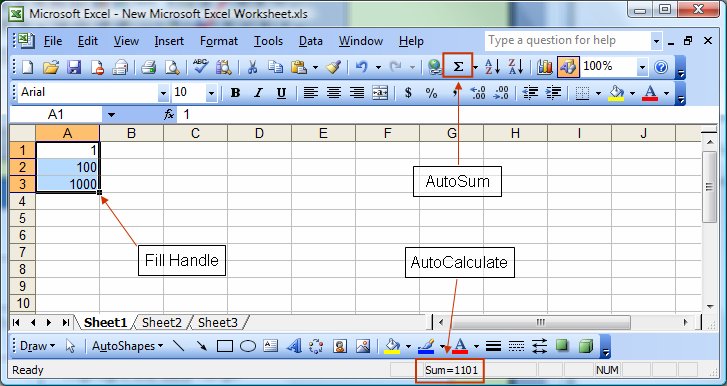
| Feature | Description | Directions |
|---|---|---|
| Auto Fill | Copies an initial cell value into adjacent highlighted cells using the fill handle | Select the initial cell to be copied, drag Fill Handle over adjacent cells. |
| Auto Fill Series | Extends a series in a row or column by anticipating the next values in the series | Enter the initial values of the series into adjoining cells, drag the Fill Handle over adjacent cells. Excel can be pretty smart about how it guesses at possible next values. |
| Auto Sum | Enters a summation formula into a selected cell by anticipating the range to sum | Select the cell for the sum, click the AutoSum button on the toolbar. Depending on where the rest of your data is, Excel will try to guess where the rest of the cells to be summed are. |
| Auto Calculate | Performs a calculation based on the highlighted cells | Highlight the data range. This is a very useful feature for getting a quick summary of your data. |
Auto Calculate
This feature can provide you with a quick calculation based on ...

Wizards & Formulas
Along with formatting and summarizing, Excel Wizards and formulas can facilitate your analysis. In Excel 2003, you can get use the Function Wizard for a full explanation of a function and its essential elements, or if you know the name of the function, simply type it into a cell after the "=" sign, add the first "(" and Excel will display the function elements it's looking for.
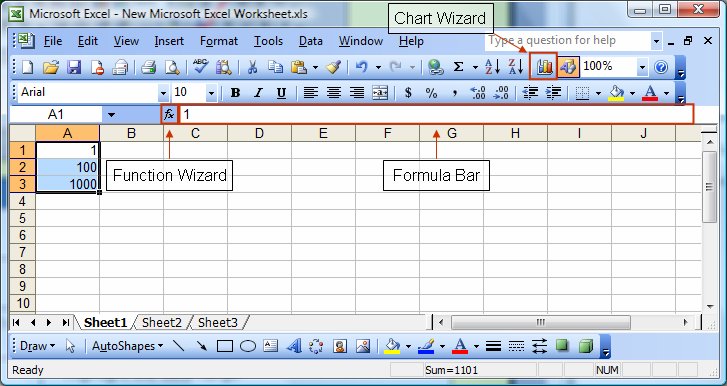
| Feature | Description | Directions |
|---|---|---|
| Function Wizard | Uses dialog boxes to guide you through the process of creating formulas | Click on the toolbar button and follow the instructions. |
| Chart Wizard | Uses dialog boxes to guide you through the process of creating formulas | Click on the toolbar button and follow the instructions. |
| Formula Bar | Used to enter or edit values or formulas | From the View Menu select Formula Bar (ALT+V,F) |
Cleaning & Formatting Data
Here are a few other key functions in formatting your data…
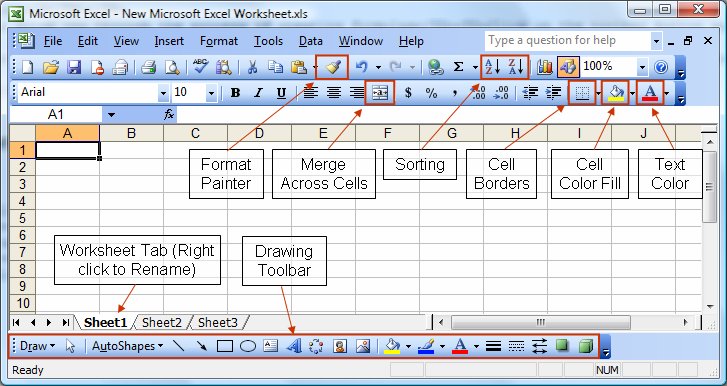
Format Painter
This function can take the format from one cell and transfer it to another. If you double click on the Format painter the formatting remains resident on the cursor until you hit ESC so you can format multiple cells easily (tying in a cell will also disengage the feature). Note that formats are painted to new cells as soon as the cursor lands on them. Be careful not to re-format cells other than the ones you want.
Notes
| Last updated | 9/5/07 |
| Application Version | Excel 2003 |
| Author | Michael Kan |
| Pre-requisites | None |
| Related Tips | None |
