 Apple AV Card
Apple AV Card
I purchased my AV card used on the Usenet newsgroup:
misc.forsale.computers.mac-specific.cards.video
for $80. This was a pretty good deal, except that it did not include the necessary cables. The cables cost me a whopping $70 (including shipping), bringing my grand total to $150.
The card provides 2 MB of VRAM in order to support more resolutions and colors than the built-in video. The card also supports full-color video input and output via two S-video jacks on the back of the card. If video input is enabled, then the card splits the frame buffer into two halves--1 MB for graphics and 1 MB for the video input.
The "AV" moniker is somewhat of a misnomer, since there is no audio capability on the card. All audio input and output are handled on the motherboard via the standard stereo minijacks.
In addition to the PDS adapter, you most probably will need the special cables for the video input and output. The card has only S-video ports, and most consumer-grade TVs and VCRs use RCA cables for input and output. If you are shopping for a used AV card, make sure your seller includes these cables, because they are expensive to buy and difficult to make. If you do need to buy them, they are Apple part #922-0816 (input) and #922-0817 (output). Although the cables look very similar to each other, the pin assignments are different, and they are not interchangeable. In fact, inadvertantly mixing the cables happens frequently enough to warrant its own Apple TIL article. On the software side, everything you need for basic functionality is included with all recent versions of the Mac OS. There are two system extensions and an application:
 | Apple Video Startup extension |
 | PowerPC Monitors extension |
 | Apple Video Player application |
The Monitors control panel (or the Monitors and Sound control panel in 8.5 and later) and the relevant control strip modules will also sense the presence of the AV card and make the additionally enabled options available to you.
Attach any video input sources and video output monitors to the S-video ports, using the RCA adapter cables if necessary. Your monitor attaches to the Mac-standard DB-15 monitor port.
Note that your built-in video port still works just fine. If you have another monitor, you can attach it and run dual monitors, which is tres cool. Alternatively, you can use the built-in video to drive your monitor and dedicate the AV card to driving a TV or VCR.
The Apple Video Player is the free Apple application that will perform rudimentary video capture. Third party applications can also be used, and there are many available.
Video conferencing applications can also use the video input from the AV card. There are several, such as iVisit, CU-SeeMe, and ClearPhone. An older version of CU-SeeMe (aka "The Cornell version") is still available for free,, too, although it is quite out of date.
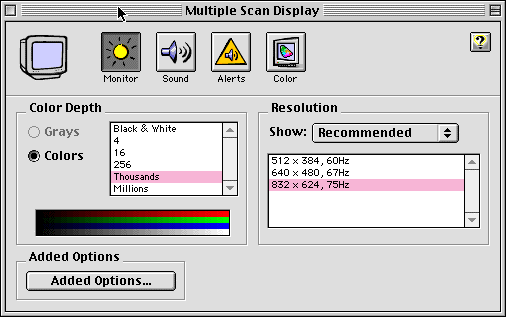 | 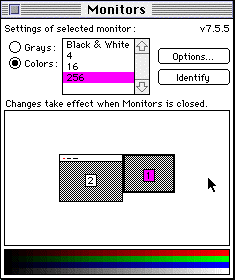
|
Mac OS 8.5 and later System 8.1 and earlier |
If you click the Added Options (Mac 8.5 or later) or Options (pre-8.5) button, you should get something like this: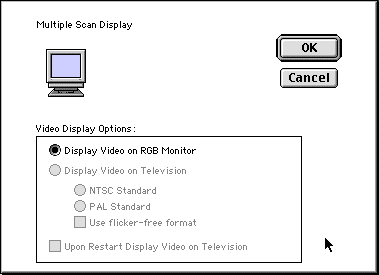
If you have the PowerPC monitors extension  installed and a VCR or TV attached, the "Display Video On Television" option will become available. For details on how to work with a TV or VCR attached, read Apple's Tech Info Library article on the subject.
installed and a VCR or TV attached, the "Display Video On Television" option will become available. For details on how to work with a TV or VCR attached, read Apple's Tech Info Library article on the subject.
In terms of day-to-day usage, my AV card definitely scrolls slower than the on-board video or the HPV card. The difference is noticeable, but not severe enough to make me want to switch back and forth (because I have 2 HPV cards and an AV card, and only one slot, I have toyed with the idea of swapping the cards in and out at various times).
In terms of video capture, the 6100 with an AV card is capable of doing decent amateur work that's suitable for Web pages and such. The main bottleneck for video capture won't be the AV card, it'll be the system bus and your hard drive. With my system, I can capture uncompressed, quarter screen (320 x 240), full color (24-bit) video at around 20 fps. Since the card doesn't have any compression or decompression hardware on board, I try to capture the video uncompressed, and then compress it later. I have not had good experience doing compression-on-the-fly, even with my 210 MHz G3 card installed.
Furthermore, I get the best frame rates if I capture to RAM. I use a formerly-shareware application called MyVidCap (now sold commercially as xxxxxx) which allows me to bypass the hard drive entirely. With 136MB of RAM, I can capture about 30-45 seconds of quarter-screen video before the system has to start writing to disk and I start dropping frames.
At lower sizes, like 160 x 120, I could probably capture 30 fps and compress it on the fly, which would make my hard drive space the only limiting factor to how much video I could capture.


These pictures are from Tiffany Chin's webpage, which also has some additional footage that was digitized on more professional Avid system.
Several Usenet newsgroups also cover AV-related topics frequently:
 Back to the Power Mac 6100 Graphics Page
Back to the Power Mac 6100 Graphics Page

 All the way back to the PowerMac 6100 Upgrade Page
All the way back to the PowerMac 6100 Upgrade Page
Feedback? Corrections? Mail me @ steven@kan.org
Thanks, and please come back soon!


Document change history
3/28/00--Added info on video conferencing apps, Usenet resources.